Tag: Visual edit |
Tag: Visual edit |
||
| Line 51: | Line 51: | ||
Adapt the parameters for each function for your needs and click Update button to start the process. |
Adapt the parameters for each function for your needs and click Update button to start the process. |
||
| + | |||
| + | You can also let TCE rescan a single or all player journal files after Cartography data, which wasn't stored before. Click the related button and a process log will show, what TCE have detected and what is done. |
||
== Settings Overview == |
== Settings Overview == |
||
Revision as of 13:19, 25 March 2018
Login screen

When clicking the shortcut TCE MK.II, you will see the login window for this extension. Because TCE supports multiple accounts of a player, you have to select an account commander name you want to use with TCE.
All accounts/commanders sharing the same database in TCE, so it is not required to register a place twice.
You can change the commander or login into TCE with the selected commander.
Launcher screen
The launcher showing many settings and options to configure TCE and installed extension.
Commander Informations
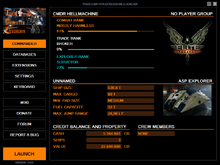
This screen showing some informations about the selected commander at the login screen.
The informations containing the ranks and progress in combat, trade and exploration, some informations about the current ship, the commander uses and some informations about the current credit balance and hired crews.
A warning sign before the Commander button showing a name difference between the selected commander and the EDMC extension. So fix the name difference, start the EDMC extension manually and add the selected commander there.
Database Overview
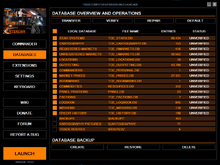
This screen showing all informations about your currently used databases, how many entries they have and if they got verified by TCE.
Along with the development of TCE, many additions were introduced to the databases. Every full version of TCE requires a transfer of your databases from the last used installation to the newly installed version. TCE will check your outdated databases and perform a transfer of them to include all newly additions to make it compatible with the new version.
These changes requires sometimes a transfer of a database entry one by one or a only to copy the whole database itself. Therefore the time, the transfer process may require, depending on how old the database is, that has to be transferred.
Use the Tranfer button to select your outdated version installation folder of TCE. You only have to select the root path, not the database folder itself.
TCE will scan all databases thereafter and showing you, what has been found at the selected folder. Click thereafter the Start Tranfer button to start the process. You will be always informed about the progress. Wait until the process is finished.
You can always stop the process by clicking the Stop Transfer button. Nothing is overwritten or changed, as long as the process of transfer is complete.
After the process is complete, the screen will show the new databases and their entries. It is always recommended to verify the databases after the transfer, to show you, if there is any issue. You can also select, which database has to be verified by the buttons before each database. Start the verification process by clicking the Verify button.
If TCE found an issue at one or more databases, they got selected to repair the detected issues. Click the Repair button to start the fixing of the selected databases.
You are also able to create, restore or delete a backup of your database at the bottom of the screen. If you want to restore a backup, which comes from an outdated TCE version, you will be informed to transfer the backup as described above, but this time, you have to select the \Backup_tmp folder of your current installation of TCE.
Extensions Overview

Here you will find some informations about the supported extension, namely Elite Dangerous Market Connector (EDMC) and the build-in EDDB-Relay
The EDMC extensions is an user created app to supply TCE and other tools with game data, like your personal, your ship, available market outfittings and commodities data.
If you haven't installed this apps, a download button appears for each extension, so you can install them quickly.
TCE informs about the current installed version number, the installation path and if they are ready to use. Sometimes an update is available, so a download button will be visible again.
EDDB-Relay has some more options available than EDMC. Here you can create an initial database, overwriting your current, empty database and fill them with trade markets around your current location in game, or update your already populated database with updated prices, star system information and faction data from EDDB, a platform for crowdsourced commodity data.
Adapt the parameters for each function for your needs and click Update button to start the process.
You can also let TCE rescan a single or all player journal files after Cartography data, which wasn't stored before. Click the related button and a process log will show, what TCE have detected and what is done.
Settings Overview
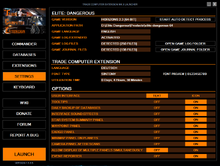
Here you will find some settings and options for Elite Dangerous and TCE.
Firstly, TCE has to recognize, where is Elite Dangerous installed. There is an automatic detection process available, if you don't know for sure, where it is installed at your computer or you can select the executable directly by clicking onto the installation folder, which will highlight with the mouse over.
TCE requiring the extensive log data of Elite Dangerous to gain enough informations about your current position in game. If it is not active, click on it to activate the option in Elite Dangerous.
You can also review the logs quickly by opening the folders of the logs.
Additionally you can select some options of TCE before starting the interface below.
Keyboard Shortcuts

TCE supporting many keyboard shortcuts to show/hide the panels, or to navigate within a panel.
All shortcuts are divided into categories. Click a category an then select the action, you want to assign a key or key combination. Select one from the list to assign it.
Other Buttons
WIKI: Open this wiki in your registered browser.
DONATE: Donate to this project and become a supporter.
FORUM: Open the forum thread of this app at the Frontier forums and check the latest changes or news.
REPORT A BUG: This button is used, if you experience an error or issue to report it directly to the developer. When pressed, your registered email app will appear with instructions, how to report a bug. There is a ErrorReportFiles.7z file created at the TCE installation folder. Please attach it to your bug report.
LAUNCH: The highlighted Launch button will only appear, if TCE is ready to launch.